
How to Update your Review Generation for Monitoring your 3rd Party Sites
Released an update to Review Generation
Monitoring vs Generating
How to copy Generation Link
Ensure Agent is selected as User to Record
Allow 24 hours before reviews import
Imported Reviews from 3rd party sites follow brokerage publishing rules
Agents can still unpublish
Facebook - warn about Spam
Generate only from this FB
Welcome to today’s Testimonial Trees’ Tuesday Tips - Updating your Review Generation page.
I’m Jessica with Testimonial Tree and I am grateful to spend these next few minutes with you.
You may recall we have had the ability to ‘Generate’ new content on your connected 3rd party sites. Recently though, Testimonial Tree introduced a new feature on our Review Generation page.
We have added a ‘Monitor’ column that is now also available for your connected 3rd party sites.
When you add your 3rd party site to the Monitor column, Testimonial Tree will ‘Monitor’ this site for all of your existing reviews and import these into your Testimonial Tree dashboard.
That’s right, Testimonial Tree will automatically import all of your existing reviews you have worked so hard to collect on your Zillow, Google Business and Yelp accounts.
And once these are imported to your dashboard, these reviews can be used to Generate Images, Share to Social Media, used for Print, posted to your Website and Testimonial Tree Directory!
Keep in mind, all of your reviews, regardless of the rating, will be imported. Only those that follow your brokerage sharing rules will be posted to your website widgets, Testimonial Tree Directory and any Marketing sites. Changes can still be made though from our Manage Testimonial page to unpublish any review at your discretion.
To add your 3rd party sites to the Monitor column, you will want to open your Review Generation page. Next, simply click on the 3 dots to the right hand side of your Google, Zillow or Yelp link. Then click on ‘Edit Site’.
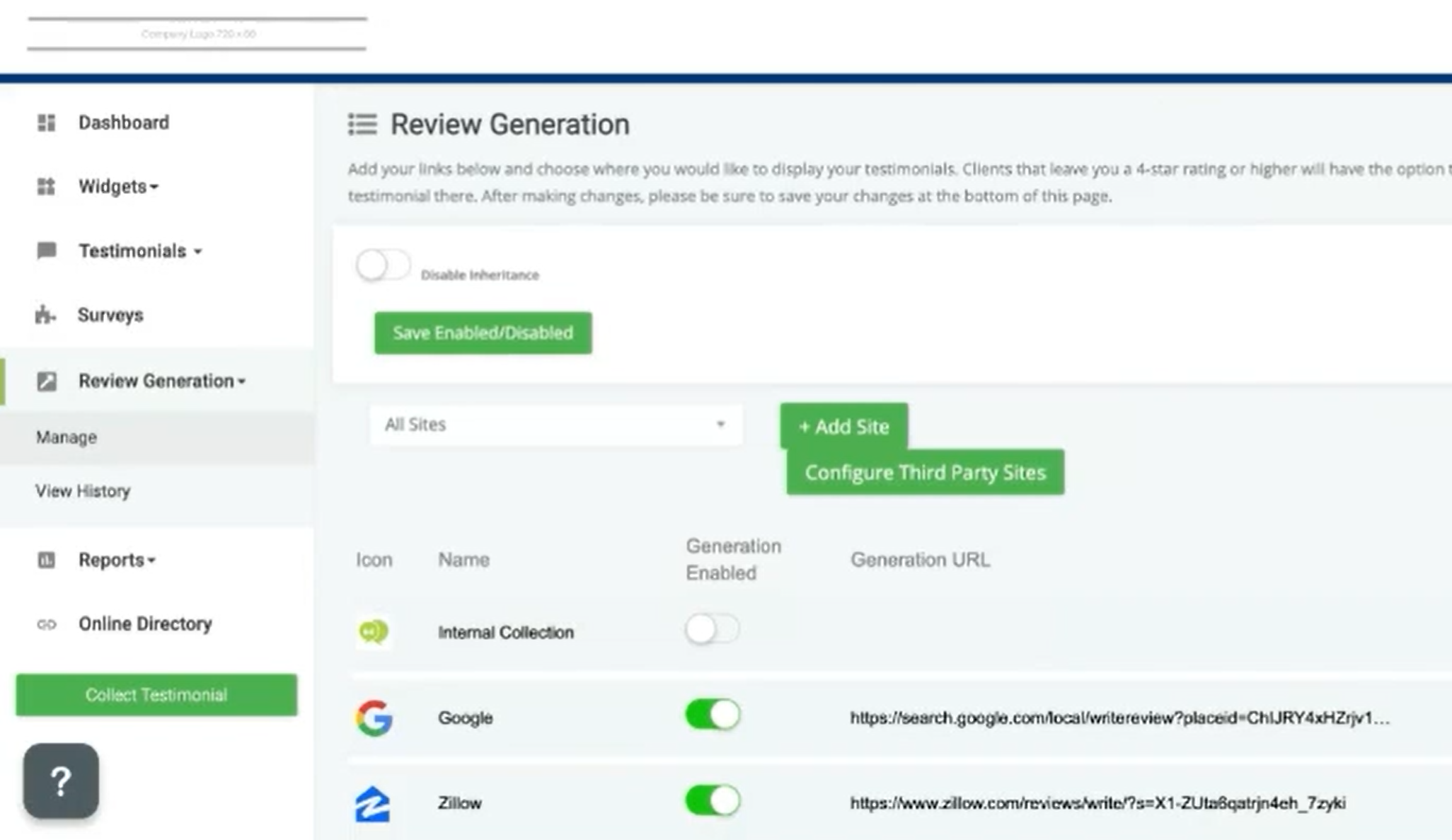
Click on the green ‘Copy Generation Link’ button to have your 3rd party site link copy into the Review Monitoring URL field.
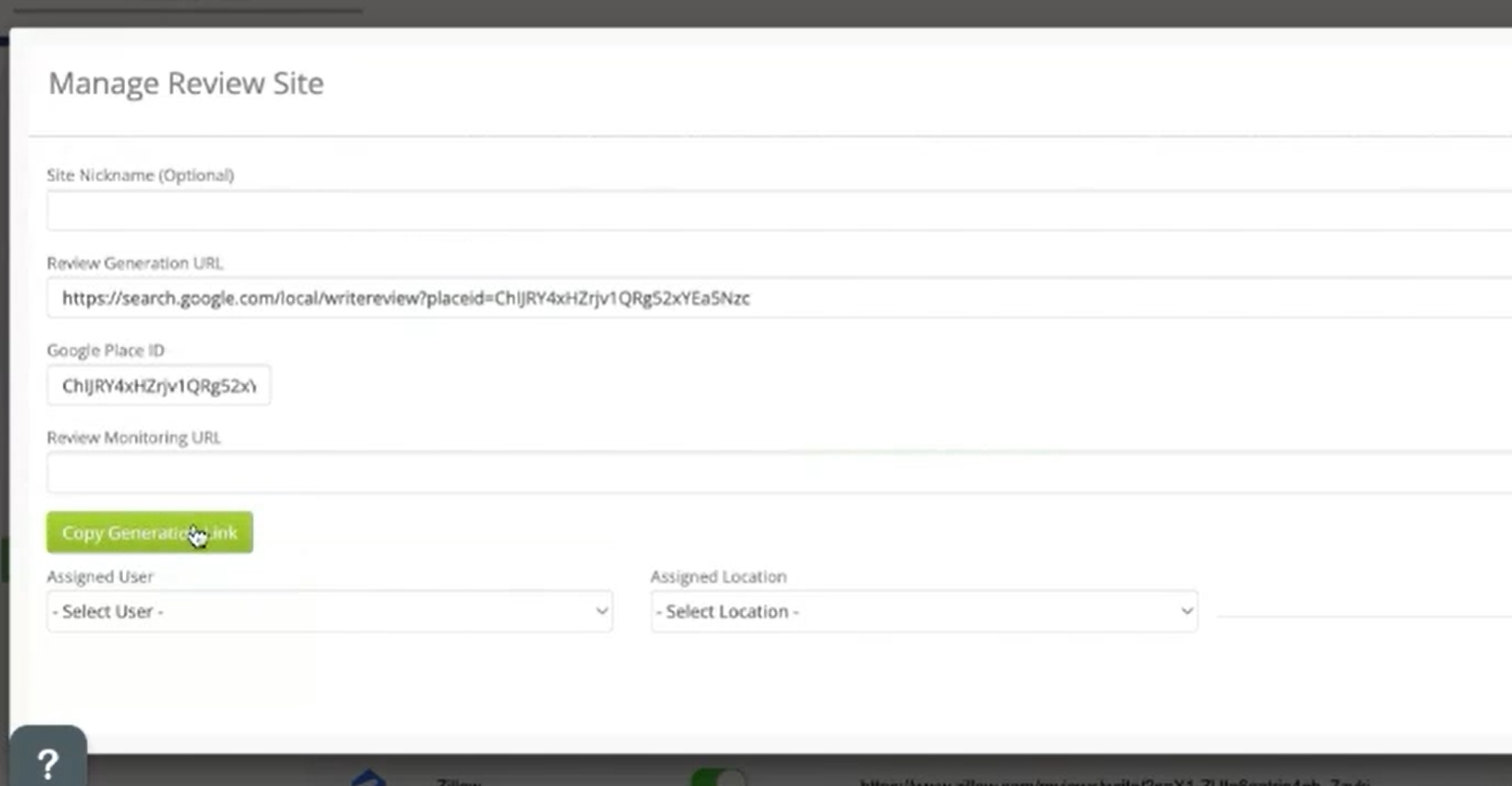
Last, make sure you Do Not Forget to select your name from the ‘Assign User’ dropdown.
Last, click Save!
You may need to refresh your page before you see your saved changes.
Please allow 24 hours before logging back into Testimonial Tree to view your newly imported reviews!
Facebook - we are currently not recommending that you add your Facebook Business site to the ‘Monitor’ column. Our agents have noticed a large amount of spam reviews are being left within Facebook. If you add your Facebook Business account to the Monitor column in Testimonial Tree, these same spam reviews will import and then possibly be shared to your website widgets, Testimonial Tree Directory and crowd your dashboard. For this reason, we do not recommend adding your Facebook Business site to the ‘Monitor’ column.










